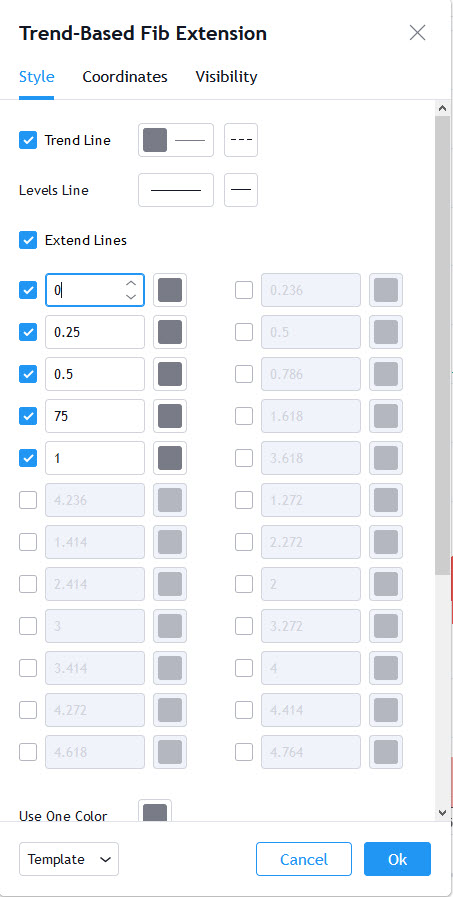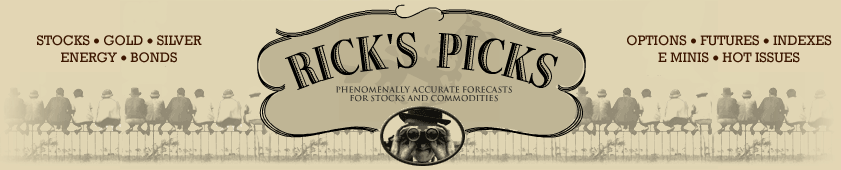Note: There are many trading platforms whose charts are rudimentary and do not have the capability or have a Fibonacci tool that can be adapted to creating the Hidden Pivot pattern on their charts. Schwabe charts and Interactive Brokers (IB) are two of those. If you use Interactive Brokers and others that do not have the ability to draw the HP pattern, you can use a charting service like Ensign Charting Software https://www.ensignsoftware.com/ and the IB platform to send a live feed to those charts. That works well. Ensign Charting Software can also be feed by other sources, so see their info at their site. Another option is to open a free account on Think or Swim (Ameritrade) and you can use their charts (which include a live feed). They have a Fibonacci Extension tool that can be modified to create a Hidden Pivot pattern.
Formations Tool Setup for Ensign Software Charts – http://www.ensignsoftware.com/
Here is the Formations Tool Setup for the Hidden Pivot pattern in Ensign Charts. You create it as a Formations tool. Please read the Ensign directions on their site for creating a Formations tool and linking it to feed such as IB. Ensign Software Charts can link to a number of feeds.
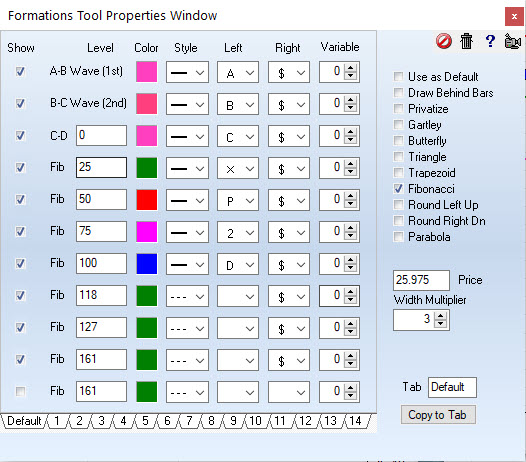
This setup gives you this Hidden Pivot pattern on and Ensign Chart. You can make the colors any color you wish.
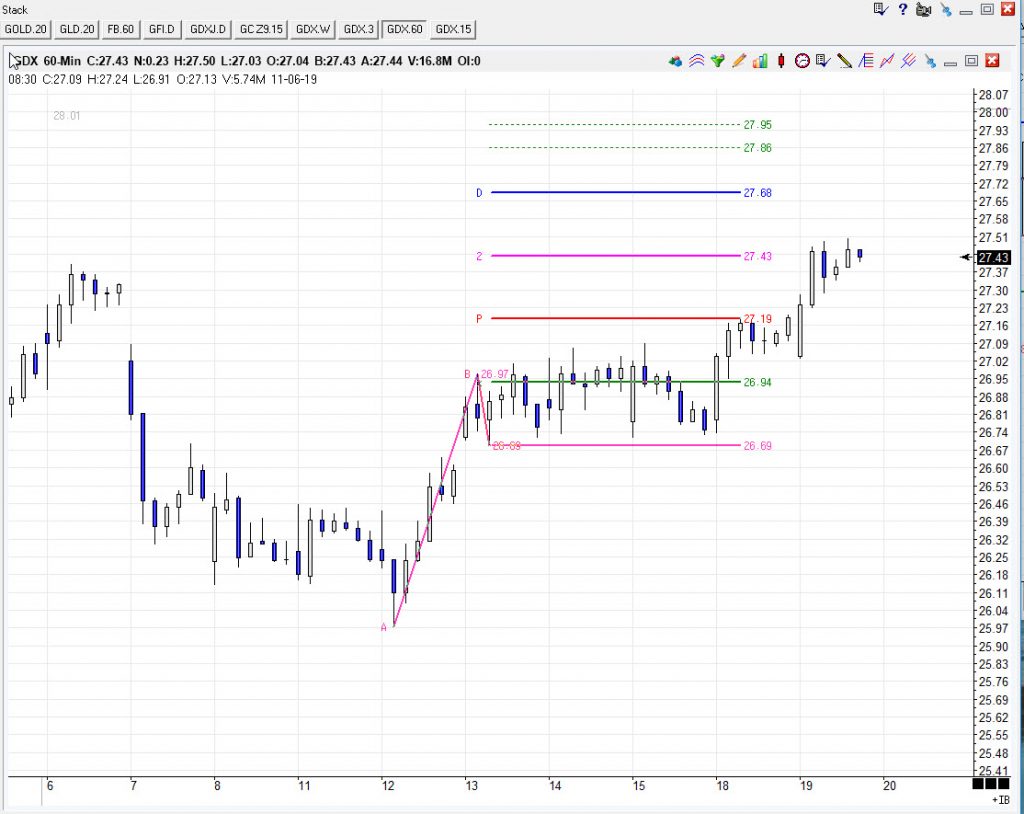
Formations Tool Setup for Tradestation – https://www.tradestation.com/
Setting up and using the Fibonacci Price Extension Lines Drawing Object in Tradestation
Fibonacci Price Extension Lines are an analytical drawing tool that is similar to the Fibonacci Retracement (Support/Resistance) tool, except that the Trend-based Price Line tool requires a third point and is calculated from the retracement point. This tool is used to monitor support and resistance levels as well as breakout price activity from a specified retracement level. support indicates a low or series of troughs where price activity has not penetrated. resistance indicates a high or series of peaks where price activity has not penetrated. identifying and monitoring these two levels can assist in determining whether a market will stay on course or reverse its course. penetration through a support line or resistance line may indicate a market reversal. support and resistance lines can also be used in conjunction with Percent Retracement analysis to identify past trend correction patterns. These patterns can then assist in predicting future patterns.
These are the values to setup in the tool for the Hidden Pivot pattern:
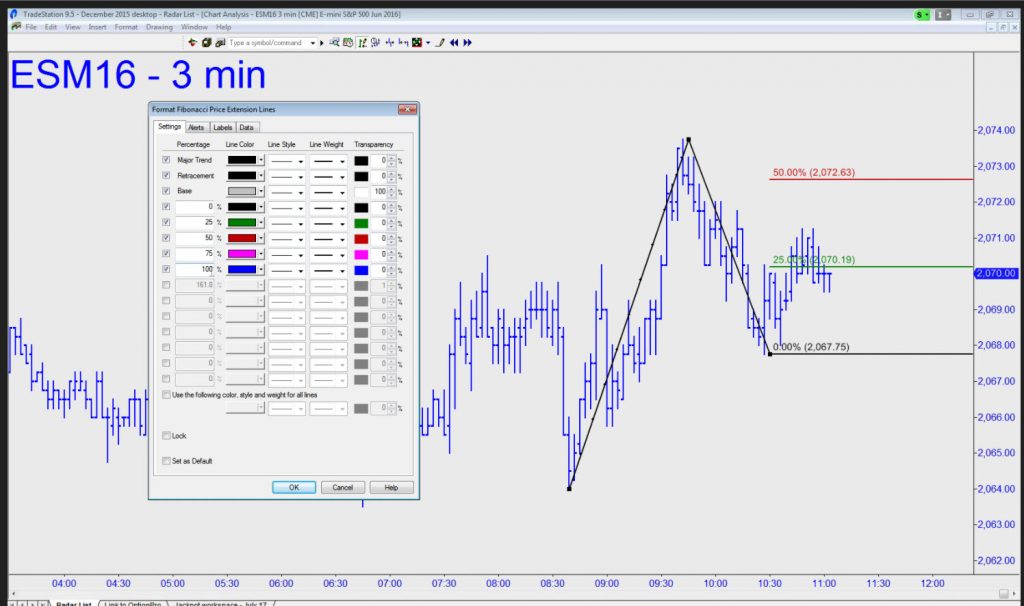
A closer look at the value settings. You can make the colors any color you wish:
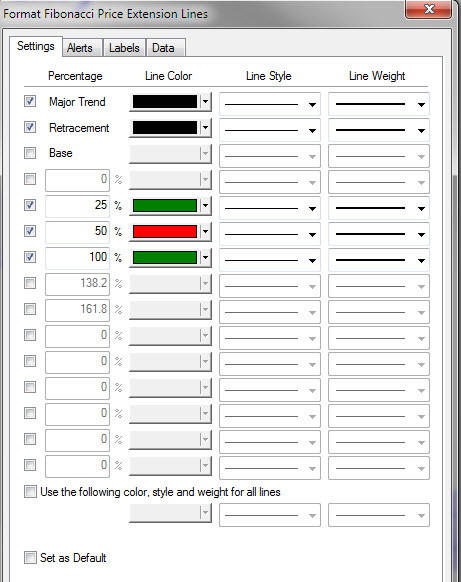
You can also use the shortcut menu for a selected object component (identified with small squares) to change the drawing properties such as color, style, weight, and any object-specific settings.
Drawing Fibonacci Price Extension Lines Object
Drawing objects are applied to a chart to assist with data analysis. See About Drawing Objects for more details.
- Activate a Chart Analysis window.
- From the Drawing toolbar, select Fibonacci Price Extension Lines icon. Your pointer will change to the shape of Price Extension Lines.
- Click where you want to insert the Price Extension Lines and drag your pointer to the left or right to position the drawing object.
- Click where you want the Price Extension Lines to begin.
- Move the pointer up, down, left, or right to position the Price Extension Lines, then click again to insert.
Moving a Fibonacci Price Extension Lines Object
After a Fibonacci Cycles is applied to a chart, you can reposition the drawing object at any time to evaluate another group of bars.
- Activate a Chart Analysis window containing a Fibonacci Price Extension Lines object.
- To move a Fibonacci Cycles, select the Fibonacci Fixed-based Time Lines (small squares in the middle of each Fibonacci line confirms the drawing object is selected.
- Drag horizontally to reposition.
Formatting Fibonacci Price Extension Lines Settings
The format settings for Price and Time Extension lines are similar except that Price Extension Lines are horizontal while Time Extension Lines are vertical. Both types of lines are based on price or time extensions of an underlying trend line and relative levels of support/resistance for Price Lines and time/date for Time Lines. The Settings tab is used to modify settings for the extension lines by specifying their percentage as well as other properties.
- Activate a Chart Analysis window containing a Fibonacci Price/Time Extension Lines object.
- Select the Fibonacci Price/Time Extension Lines object.
- Right-click to select the Format ‘Fibonacci Price Extension Lines’. The Format Fibonacci Price Extension Lines dialog is displayed.
- Click the Settings tab.
- Under Percentage, select a check box to enable the display of the Major Trend, Retracement, Base, and each parallel horizontal price line.
- Enter a percentage, in decimal format, in the box corresponding to the selected check box. This value determines at what point a support/resistance line intersects the underlying trendline from a base retracement level.
- In the drop down lists, select a Line Color, Line Style, and Line Weight for each segment.
- Selecting the Use the following color, style and weight for all lines check box will allow the matching properties to be used for all lines. The individual line properties will become unavailable (grayed out).
- Select the Set as Default check box to use these settings as the default for all future support/resistance lines.
- Click OK.
You can also use the shortcut menu for a selected object to change available settings.
Fibonacci Extensions Tool on Think or Swim – Ameritrade Platform – https://www.tdameritrade.com
The Think or Swim platform has also offered a free account with data fed charts. This video below will help you set up the tool and know how to draw the points. The Fibonacci extension set up starts around the 3:30 minute mark – https://www.youtube.com/watch?v=TRbRss_Sxv0.
Watch the whole video from the beginning as it shows how to use the tools to draw a pattern
On the Think or Swim platform the Fibonacci Extensions tool (symbol %| ) is used:
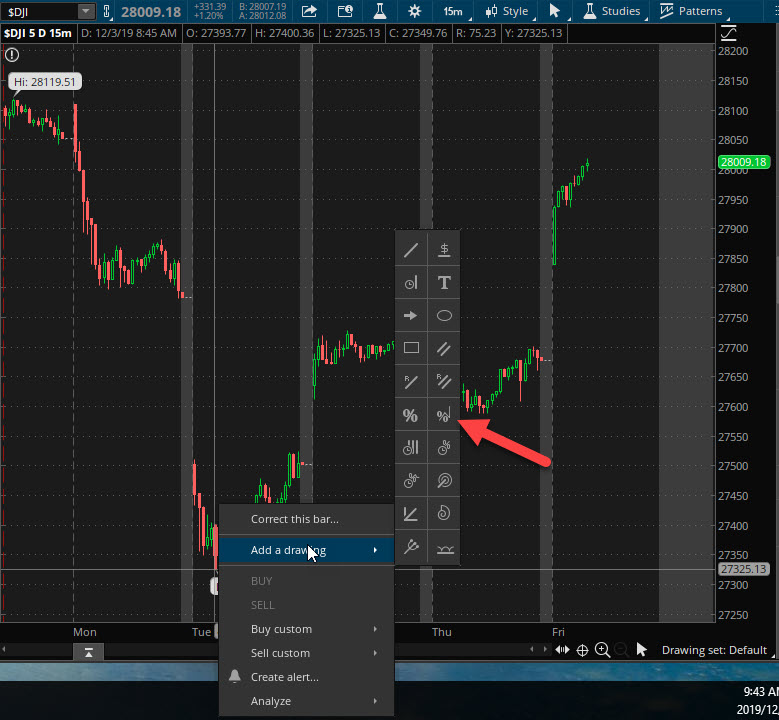
You need to modify the tool with the Hidden Pivot values. Right-click on the pattern and select “Edit Properties.”:
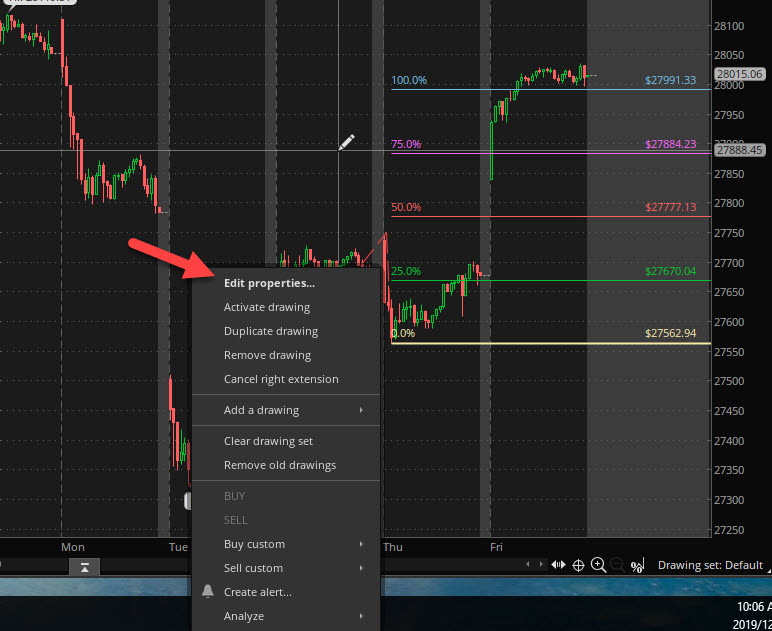
Then enter the values for the Hidden Pivot pattern: 0, .25, .50, .75 and 1.0 You can add additional fib numbers above 1.0 if you wish. Make the colors as you want:
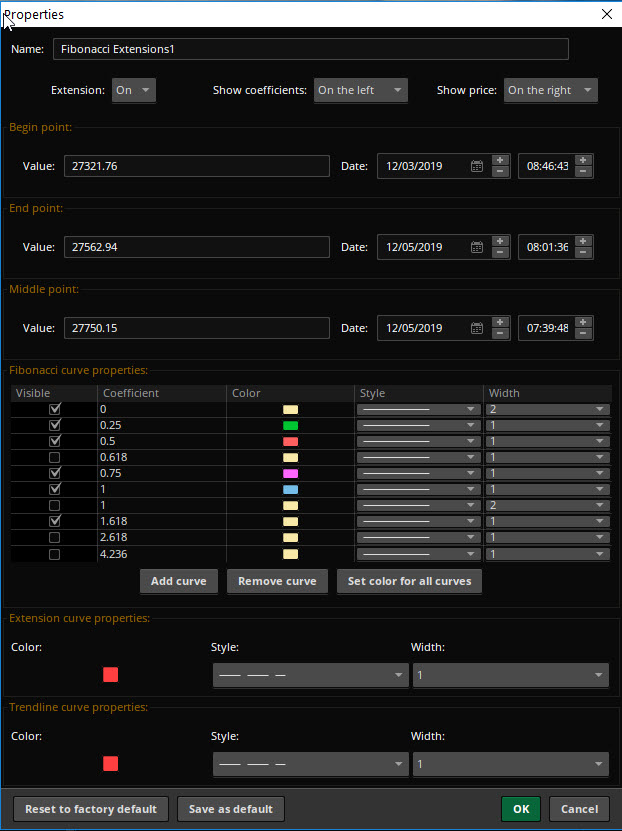
Then you can draw the pattern:

To review:
On the tool bar click on “drawings” then select the Fibonacci Extension (it looks like a percent sign with the right leg pointing up.) Drag to your chart and plot the ABC’s for the Fibonacci Extention pattern. You then double click the pattern on the chart to open “properties”. Here you uncheck unwanted values and check 0, 0.5 , 1; You will need to insert 0.25 and 0.75 so you then have 0, .25, .50, .75, and 1 checked. This turns the Fibonacci Extention tool into a Hidden Pivot pattern tool.
After plotting ABCs, you must change back to your cursor before double-clicking the chart. Otherwise, it thinks you are inserting an additional pattern.
The Trend-Based Fib Extension Tool on TradingView https://www.tradingview.com/
The TradingView platform also has a tool that can be modified to add and draw a Hidden Pivot pattern. Its called the Trend-Based Fib Extension tool that is reached via the Pitchfork dropdown list:
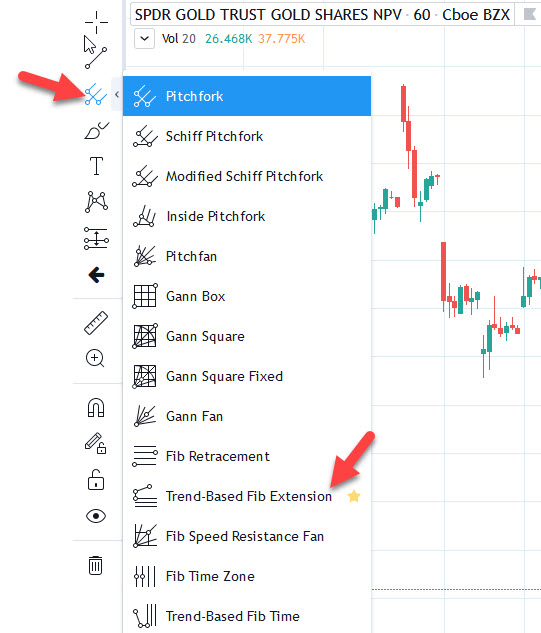
Draw a sample Hidden Pivot pattern, right-click the pattern and modify the values via the “settings” icon to the Hidden Pivot values: